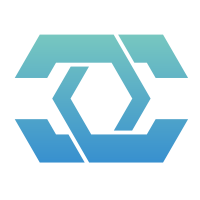XiHan.UI 基础组件
XiHan.UI 提供了一系列基础组件,这些组件是构建用户界面的基本元素。本文将详细介绍这些基础组件的用法和配置选项。
Button 按钮
按钮用于触发操作,是用户界面中最常用的交互元素之一。
基础用法
vue
<template>
<xh-button>默认按钮</xh-button>
<xh-button type="primary">主要按钮</xh-button>
<xh-button type="success">成功按钮</xh-button>
<xh-button type="warning">警告按钮</xh-button>
<xh-button type="danger">危险按钮</xh-button>
<xh-button type="info">信息按钮</xh-button>
</template>按钮尺寸
提供大、中、小三种尺寸的按钮。
vue
<template>
<xh-button size="large">大型按钮</xh-button>
<xh-button>默认按钮</xh-button>
<xh-button size="small">小型按钮</xh-button>
</template>按钮状态
按钮可以处于禁用状态或加载状态。
vue
<template>
<xh-button disabled>禁用按钮</xh-button>
<xh-button loading>加载中</xh-button>
<xh-button loading type="primary">加载中</xh-button>
</template>图标按钮
按钮可以包含图标,提高辨识度。
vue
<template>
<xh-button icon="search">搜索</xh-button>
<xh-button icon="edit" type="primary">编辑</xh-button>
<xh-button icon="delete" type="danger"></xh-button>
</template>按钮组
将多个按钮组合在一起。
vue
<template>
<xh-button-group>
<xh-button icon="left" type="primary">上一页</xh-button>
<xh-button icon="right" type="primary">下一页</xh-button>
</xh-button-group>
</template>属性
| 属性 | 说明 | 类型 | 可选值 | 默认值 |
|---|---|---|---|---|
| type | 按钮类型 | string | primary / success / warning / danger / info | default |
| size | 按钮尺寸 | string | large / small | default |
| disabled | 是否禁用 | boolean | true / false | false |
| loading | 是否加载中 | boolean | true / false | false |
| icon | 图标名称 | string | - | - |
| round | 是否圆角按钮 | boolean | true / false | false |
| circle | 是否圆形按钮 | boolean | true / false | false |
| plain | 是否朴素按钮 | boolean | true / false | false |
| link | 是否链接按钮 | boolean | true / false | false |
| text | 是否文本按钮 | boolean | true / false | false |
| autofocus | 是否自动获取焦点 | boolean | true / false | false |
事件
| 事件名 | 说明 | 回调参数 |
|---|---|---|
| click | 点击按钮时触发 | event |
Typography 排版
排版组件提供了文本的基本格式化功能。
基础用法
vue
<template>
<xh-typography>
<xh-typography-title>标题</xh-typography-title>
<xh-typography-text>这是一段普通文本</xh-typography-text>
<xh-typography-paragraph>
这是一个段落,可以包含多行文本。这是一个段落,可以包含多行文本。
这是一个段落,可以包含多行文本。这是一个段落,可以包含多行文本。
</xh-typography-paragraph>
</xh-typography>
</template>文本类型
vue
<template>
<xh-typography-text>默认文本</xh-typography-text>
<xh-typography-text type="primary">主要文本</xh-typography-text>
<xh-typography-text type="success">成功文本</xh-typography-text>
<xh-typography-text type="warning">警告文本</xh-typography-text>
<xh-typography-text type="danger">危险文本</xh-typography-text>
<xh-typography-text disabled>禁用文本</xh-typography-text>
<xh-typography-text mark>标记文本</xh-typography-text>
<xh-typography-text code>代码文本</xh-typography-text>
<xh-typography-text underline>下划线文本</xh-typography-text>
<xh-typography-text delete>删除线文本</xh-typography-text>
<xh-typography-text strong>加粗文本</xh-typography-text>
<xh-typography-text italic>斜体文本</xh-typography-text>
</template>标题级别
vue
<template>
<xh-typography-title :level="1">h1. XiHan.UI</xh-typography-title>
<xh-typography-title :level="2">h2. XiHan.UI</xh-typography-title>
<xh-typography-title :level="3">h3. XiHan.UI</xh-typography-title>
<xh-typography-title :level="4">h4. XiHan.UI</xh-typography-title>
<xh-typography-title :level="5">h5. XiHan.UI</xh-typography-title>
</template>可交互文本
vue
<template>
<xh-typography-paragraph copyable>这是可复制的文本</xh-typography-paragraph>
<xh-typography-paragraph :ellipsis="{ rows: 2, expandable: true }">
这是一段很长的文本,当超过指定行数时会自动省略,并显示展开按钮。
这是一段很长的文本,当超过指定行数时会自动省略,并显示展开按钮。
这是一段很长的文本,当超过指定行数时会自动省略,并显示展开按钮。
</xh-typography-paragraph>
<xh-typography-paragraph editable>这是可编辑的文本</xh-typography-paragraph>
</template>属性
Typography
| 属性 | 说明 | 类型 | 可选值 | 默认值 |
|---|---|---|---|---|
| component | 要渲染的 HTML 元素 | string | - | 'article' |
Typography.Title
| 属性 | 说明 | 类型 | 可选值 | 默认值 |
|---|---|---|---|---|
| level | 标题级别 | number | 1-5 | 1 |
| type | 文本类型 | string | primary / success / warning / danger | - |
| copyable | 是否可复制 | boolean | true / false | false |
| editable | 是否可编辑 | boolean | true / false | false |
Typography.Text
| 属性 | 说明 | 类型 | 可选值 | 默认值 |
|---|---|---|---|---|
| type | 文本类型 | string | primary / success / warning / danger | - |
| disabled | 禁用文本 | boolean | true / false | false |
| mark | 添加标记样式 | boolean | true / false | false |
| code | 添加代码样式 | boolean | true / false | false |
| underline | 添加下划线 | boolean | true / false | false |
| delete | 添加删除线 | boolean | true / false | false |
| strong | 是否加粗 | boolean | true / false | false |
| italic | 是否斜体 | boolean | true / false | false |
| copyable | 是否可复制 | boolean | true / false | false |
Typography.Paragraph
| 属性 | 说明 | 类型 | 可选值 | 默认值 |
|---|---|---|---|---|
| type | 文本类型 | string | primary / success / warning / danger | - |
| copyable | 是否可复制 | boolean | true / false | false |
| editable | 是否可编辑 | boolean | true / false | false |
| ellipsis | 自动溢出省略 | boolean / object | true / | false |
Icon 图标
XiHan.UI 提供了一套丰富的图标集合。
基础用法
vue
<template>
<xh-icon name="home" />
<xh-icon name="user" />
<xh-icon name="settings" />
<xh-icon name="search" />
</template>图标尺寸
vue
<template>
<xh-icon name="home" size="small" />
<xh-icon name="home" />
<xh-icon name="home" size="large" />
<xh-icon name="home" :size="32" />
</template>图标颜色
vue
<template>
<xh-icon name="home" color="primary" />
<xh-icon name="user" color="success" />
<xh-icon name="settings" color="warning" />
<xh-icon name="search" color="danger" />
<xh-icon name="message" color="#8c0776" />
</template>自定义图标
vue
<template>
<xh-icon>
<svg viewBox="0 0 24 24">
<!-- SVG 路径 -->
<path d="M12 2L2 12h3v8h14v-8h3L12 2z" />
</svg>
</xh-icon>
</template>属性
| 属性 | 说明 | 类型 | 可选值 | 默认值 |
|---|---|---|---|---|
| name | 图标名称 | string | - | - |
| size | 图标大小 | string / number | small / large / 具体数值 | - |
| color | 图标颜色 | string | primary / success / warning / danger / info / 自定义颜色 | - |
| spin | 是否旋转 | boolean | true / false | false |
Grid 栅格
栅格系统是用于页面布局的基础组件,XiHan.UI 的栅格系统基于 24 列布局。
基础用法
vue
<template>
<xh-row>
<xh-col :span="24">col-24</xh-col>
</xh-row>
<xh-row>
<xh-col :span="12">col-12</xh-col>
<xh-col :span="12">col-12</xh-col>
</xh-row>
<xh-row>
<xh-col :span="8">col-8</xh-col>
<xh-col :span="8">col-8</xh-col>
<xh-col :span="8">col-8</xh-col>
</xh-row>
<xh-row>
<xh-col :span="6">col-6</xh-col>
<xh-col :span="6">col-6</xh-col>
<xh-col :span="6">col-6</xh-col>
<xh-col :span="6">col-6</xh-col>
</xh-row>
</template>列间距
vue
<template>
<xh-row :gutter="16">
<xh-col :span="12">col-12</xh-col>
<xh-col :span="12">col-12</xh-col>
</xh-row>
</template>列偏移
vue
<template>
<xh-row>
<xh-col :span="8">col-8</xh-col>
<xh-col :span="8" :offset="8">col-8 offset-8</xh-col>
</xh-row>
</template>响应式布局
vue
<template>
<xh-row>
<xh-col :xs="24" :sm="12" :md="8" :lg="6" :xl="4">响应式列</xh-col>
<xh-col :xs="24" :sm="12" :md="8" :lg="6" :xl="4">响应式列</xh-col>
<xh-col :xs="24" :sm="12" :md="8" :lg="6" :xl="4">响应式列</xh-col>
<xh-col :xs="24" :sm="12" :md="8" :lg="6" :xl="4">响应式列</xh-col>
</xh-row>
</template>Flex 布局
vue
<template>
<xh-row type="flex" justify="center" align="middle">
<xh-col :span="6">col-6</xh-col>
<xh-col :span="6">col-6</xh-col>
<xh-col :span="6">col-6</xh-col>
</xh-row>
</template>属性
Row
| 属性 | 说明 | 类型 | 可选值 | 默认值 |
|---|---|---|---|---|
| gutter | 列间距 | number | - | 0 |
| type | 布局模式 | string | flex | - |
| justify | flex 布局下的水平排列方式 | string | start / end / center / space-around / space-between | start |
| align | flex 布局下的垂直对齐方式 | string | top / middle / bottom | top |
| wrap | 是否自动换行 | boolean | true / false | true |
Col
| 属性 | 说明 | 类型 | 可选值 | 默认值 |
|---|---|---|---|---|
| span | 栅格占据的列数 | number | 1-24 | - |
| offset | 栅格左侧的间隔列数 | number | 0-24 | 0 |
| push | 栅格向右移动格数 | number | 0-24 | 0 |
| pull | 栅格向左移动格数 | number | 0-24 | 0 |
| xs | <768px 响应式栅格 | number / object | - | - |
| sm | ≥768px 响应式栅格 | number / object | - | - |
| md | ≥992px 响应式栅格 | number / object | - | - |
| lg | ≥1200px 响应式栅格 | number / object | - | - |
| xl | ≥1920px 响应式栅格 | number / object | - | - |
Layout 布局
布局组件用于组织页面的整体结构。
基础用法
vue
<template>
<xh-layout>
<xh-header>Header</xh-header>
<xh-content>Content</xh-content>
<xh-footer>Footer</xh-footer>
</xh-layout>
</template>常见页面布局
vue
<template>
<!-- 顶部-内容-底部 -->
<xh-layout>
<xh-header>Header</xh-header>
<xh-content>Content</xh-content>
<xh-footer>Footer</xh-footer>
</xh-layout>
<!-- 顶部-侧边栏-内容 -->
<xh-layout>
<xh-header>Header</xh-header>
<xh-layout>
<xh-sider>Sider</xh-sider>
<xh-content>Content</xh-content>
</xh-layout>
<xh-footer>Footer</xh-footer>
</xh-layout>
<!-- 侧边栏-内容 -->
<xh-layout>
<xh-sider>Sider</xh-sider>
<xh-layout>
<xh-header>Header</xh-header>
<xh-content>Content</xh-content>
<xh-footer>Footer</xh-footer>
</xh-layout>
</xh-layout>
</template>可收起的侧边栏
vue
<template>
<xh-layout>
<xh-sider collapsible v-model:collapsed="collapsed"> Sider </xh-sider>
<xh-layout>
<xh-header>Header</xh-header>
<xh-content>Content</xh-content>
<xh-footer>Footer</xh-footer>
</xh-layout>
</xh-layout>
</template>
<script setup>
import { ref } from "vue";
const collapsed = ref(false);
</script>属性
Layout
| 属性 | 说明 | 类型 | 可选值 | 默认值 |
|---|---|---|---|---|
| direction | 子元素的排列方向 | string | horizontal / vertical | 自动判断 |
Layout.Sider
| 属性 | 说明 | 类型 | 可选值 | 默认值 |
|---|---|---|---|---|
| collapsed | 当前收起状态 | boolean | - | false |
| collapsible | 是否可收起 | boolean | - | false |
| width | 宽度 | number / string | - | 200 |
| collapsedWidth | 收缩时的宽度 | number | - | 80 |
| breakpoint | 触发响应式布局的断点 | string | xs / sm / md / lg / xl | - |
事件
Layout.Sider
| 事件名 | 说明 | 回调参数 |
|---|---|---|
| collapse | 展开-收起时的回调函数 | collapsed: boolean |
| breakpoint | 触发响应式布局断点时的回调 | broken: boolean |
Space 间距
Space 组件用于设置组件之间的间距。
基础用法
vue
<template>
<xh-space>
<xh-button>按钮1</xh-button>
<xh-button>按钮2</xh-button>
<xh-button>按钮3</xh-button>
</xh-space>
</template>垂直间距
vue
<template>
<xh-space direction="vertical">
<xh-button>按钮1</xh-button>
<xh-button>按钮2</xh-button>
<xh-button>按钮3</xh-button>
</xh-space>
</template>间距大小
vue
<template>
<xh-space size="small">
<xh-button>小间距</xh-button>
<xh-button>小间距</xh-button>
</xh-space>
<xh-space>
<xh-button>默认间距</xh-button>
<xh-button>默认间距</xh-button>
</xh-space>
<xh-space size="large">
<xh-button>大间距</xh-button>
<xh-button>大间距</xh-button>
</xh-space>
<xh-space :size="20">
<xh-button>自定义间距</xh-button>
<xh-button>自定义间距</xh-button>
</xh-space>
</template>对齐方式
vue
<template>
<xh-space align="center">
<xh-button>按钮</xh-button>
<xh-card style="height: 100px">卡片</xh-card>
</xh-space>
<xh-space align="start">
<xh-button>按钮</xh-button>
<xh-card style="height: 100px">卡片</xh-card>
</xh-space>
<xh-space align="end">
<xh-button>按钮</xh-button>
<xh-card style="height: 100px">卡片</xh-card>
</xh-space>
</template>属性
| 属性 | 说明 | 类型 | 可选值 | 默认值 |
|---|---|---|---|---|
| direction | 间距方向 | string | vertical / horizontal | horizontal |
| size | 间距大小 | string / number / [number, number] | small / middle / large / 自定义值 | middle |
| align | 对齐方式 | string | start / end / center / baseline | center |
| wrap | 是否自动换行 | boolean | true / false | false |
| fill | 是否填充父容器 | boolean | true / false | false |
| fillRatio | 填充父容器时子元素的比例 | number | - | 100 |
Divider 分割线
分割线用于分隔内容。
基础用法
vue
<template>
<p>段落内容</p>
<xh-divider></xh-divider>
<p>段落内容</p>
</template>垂直分割线
vue
<template>
<span>文本</span>
<xh-divider direction="vertical"></xh-divider>
<span>文本</span>
<xh-divider direction="vertical"></xh-divider>
<span>文本</span>
</template>带文本的分割线
vue
<template>
<p>段落内容</p>
<xh-divider orientation="left">左侧文本</xh-divider>
<p>段落内容</p>
<p>段落内容</p>
<xh-divider orientation="right">右侧文本</xh-divider>
<p>段落内容</p>
</template>自定义样式
vue
<template>
<p>段落内容</p>
<xh-divider dashed></xh-divider>
<p>段落内容</p>
<p>段落内容</p>
<xh-divider style="border-color: #f56c6c;"></xh-divider>
<p>段落内容</p>
</template>属性
| 属性 | 说明 | 类型 | 可选值 | 默认值 |
|---|---|---|---|---|
| direction | 分割线方向 | string | horizontal / vertical | horizontal |
| orientation | 分割线标题的位置 | string | left / right / center | center |
| dashed | 是否为虚线 | boolean | true / false | false |
| border-style | 分割线样式 | string | CSS 边框样式 | solid |