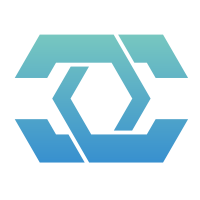XiHan.UI 安装指南
本文将引导您如何在项目中安装和配置 XiHan.UI 组件库。
环境要求
使用 XiHan.UI 需要满足以下环境要求:
- Node.js: 版本 16.0.0 或更高
- Vue: 版本 3.3 或更高
- 包管理工具: npm, yarn 或 pnpm (推荐使用 pnpm)
安装方式
XiHan.UI 采用 monorepo 结构,提供了多个子包,您可以根据需要安装完整包或特定子包。
完整包安装
bash
# 使用 npm
npm install xihan-ui
# 使用 yarn
yarn add xihan-ui
# 使用 pnpm (推荐)
pnpm add xihan-ui按需安装子包
如果您只需要使用特定功能,可以仅安装所需的子包:
bash
# 仅安装组件库核心
pnpm add @xihan-ui/components
# 仅安装工具函数
pnpm add @xihan-ui/utils
# 仅安装主题系统
pnpm add @xihan-ui/themes
# 仅安装图标库
pnpm add @xihan-ui/icons完整引入
在 Vue 项目的入口文件中 (通常是 main.js 或 main.ts),添加以下代码:
js
import { createApp } from "vue";
import App from "./App.vue";
// 引入 XiHan.UI
import XiHanUI from "xihan-ui";
// 引入组件库样式
import "xihan-ui/dist/style.css";
const app = createApp(App);
// 全局注册 XiHan.UI
app.use(XiHanUI);
app.mount("#app");按需引入
方法一:手动引入
针对每个需要使用的组件,单独引入:
vue
<template>
<xh-button type="primary">按钮</xh-button>
<xh-input v-model="inputValue" placeholder="请输入内容" />
</template>
<script setup>
import { ref } from "vue";
import { XhButton, XhInput } from "@xihan-ui/components";
// 引入组件样式
import "@xihan-ui/components/dist/button/style.css";
import "@xihan-ui/components/dist/input/style.css";
const inputValue = ref("");
</script>方法二:使用自动导入插件(推荐)
- 安装自动导入插件
bash
# 安装 unplugin-vue-components 和 unplugin-auto-import
pnpm add -D unplugin-vue-components unplugin-auto-import- 配置插件
如果使用的是 Vite,在 vite.config.js 中添加以下配置:
js
import { defineConfig } from "vite";
import vue from "@vitejs/plugin-vue";
import Components from "unplugin-vue-components/vite";
import AutoImport from "unplugin-auto-import/vite";
import { XiHanUIResolver } from "xihan-ui/resolvers";
export default defineConfig({
plugins: [
vue(),
AutoImport({
resolvers: [XiHanUIResolver()],
}),
Components({
resolvers: [XiHanUIResolver()],
}),
],
});如果使用的是 webpack,在 webpack.config.js 中添加以下配置:
js
const { VueLoaderPlugin } = require("vue-loader");
const Components = require("unplugin-vue-components/webpack");
const AutoImport = require("unplugin-auto-import/webpack");
const { XiHanUIResolver } = require("xihan-ui/resolvers");
module.exports = {
plugins: [
new VueLoaderPlugin(),
AutoImport({
resolvers: [XiHanUIResolver()],
}),
Components({
resolvers: [XiHanUIResolver()],
}),
],
};- 在组件中直接使用 XiHan.UI 组件
配置完插件后,可以在组件中直接使用 XiHan.UI 的组件,无需 import 导入:
vue
<template>
<xh-button type="primary">按钮</xh-button>
<xh-input v-model="inputValue" placeholder="请输入内容" />
</template>
<script setup>
const inputValue = ref("");
</script>CDN 引入
通过 CDN 可以快速在页面中引入 XiHan.UI:
html
<!-- 引入 Vue -->
<script src="https://cdn.jsdelivr.net/npm/vue@3.3.4/dist/vue.global.js"></script>
<!-- 引入 XiHan.UI 组件库 -->
<script src="https://cdn.jsdelivr.net/npm/xihan-ui@1.0.0/dist/index.full.js"></script>
<!-- 引入 XiHan.UI 样式 -->
<link
rel="stylesheet"
href="https://cdn.jsdelivr.net/npm/xihan-ui@1.0.0/dist/style.css"
/>
<script>
// 全局注册
const app = Vue.createApp(...)
app.use(XiHanUI)
</script>配置主题
XiHan.UI 提供了强大的主题系统,支持通过 CSS 变量自定义主题:
css
/* 创建自定义主题文件 theme.css */
:root {
--xihan-primary-color: #1890ff;
--xihan-success-color: #52c41a;
--xihan-warning-color: #faad14;
--xihan-error-color: #f5222d;
--xihan-font-size-base: 14px;
--xihan-radius-base: 4px;
/* 更多自定义变量... */
}然后在入口文件中引入该样式文件:
js
import "xihan-ui/dist/style.css";
import "./theme.css"; // 确保在组件库样式之后引入更多关于主题定制的详细信息,请参阅 主题定制 章节。
使用 TypeScript
XiHan.UI 完全基于 TypeScript 开发,提供了完整的类型定义文件,可以与 TypeScript 项目无缝协作。
在 tsconfig.json 中,确保包含了 TypeScript 类型定义:
json
{
"compilerOptions": {
"types": ["xihan-ui/types"]
}
}使用图标
XiHan.UI 提供了专门的图标系统,可以单独使用:
vue
<template>
<xh-icon name="home" />
<xh-icon name="user" />
</template>
<script setup>
import { XhIcon } from "@xihan-ui/icons";
</script>使用钩子函数
XiHan.UI 提供了多个实用的 Vue 组合式函数:
js
import { useTheme } from "@xihan-ui/hooks";
const { isDark, toggleTheme } = useTheme();常见问题
样式加载问题
如果组件显示不正常,请确保正确引入了样式文件:
js
import "xihan-ui/dist/style.css";组件未注册问题
如果使用自动导入方式,请确保配置了正确的解析器:
js
// vite.config.js
import { XiHanUIResolver } from "xihan-ui/resolvers";
// 在 Components 和 AutoImport 插件中使用此解析器版本兼容问题
确保您的 Vue 版本与 XiHan.UI 兼容:
bash
# 查看 Vue 版本
npm list vue如果 Vue 版本低于 3.3.0,建议升级:
bash
npm update vue